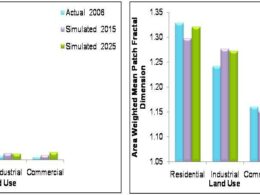Advantages of Mosaic Tool
Mosaic Tool
- Select DataPrep from main tools window of Erdas imagine then a data preparation tool window will open in that go to Mosaic Images and click on it.
- A Mosaic images tool will open, in that select and click on Mosaic tool for further process of Mosaic images.
- A mosaic tool window will open in that tool many options were there in the top such as File, Edit, Process and Help. In the beginning Edit tool will use to add all images which need to mosaic in single file.
- Go to Edit tool and click on Add Images option then file browserwill open, with that select all images for mosaicing process.
- After adding all images for mosaic process, these images can be arrange in sequence, such as image which you need to keep up than move it forward or can be send back using icons highlighted in the red box as shown in the below figure after adding image process.
- Then go to Edit tool and select color corrections option through which brightness and contrast can be corrected as well enhancement similarity can be created using this tool.
- To create mosaic, go to Process and click Run Mosaic. The shortcut icon for Run mosaic is also there highlightedin red color box in the last of the process in above image.
- When click on Run mosaic, a browser windowwill open in that need to define output image, its mean the file which will be created using this mosaic process.